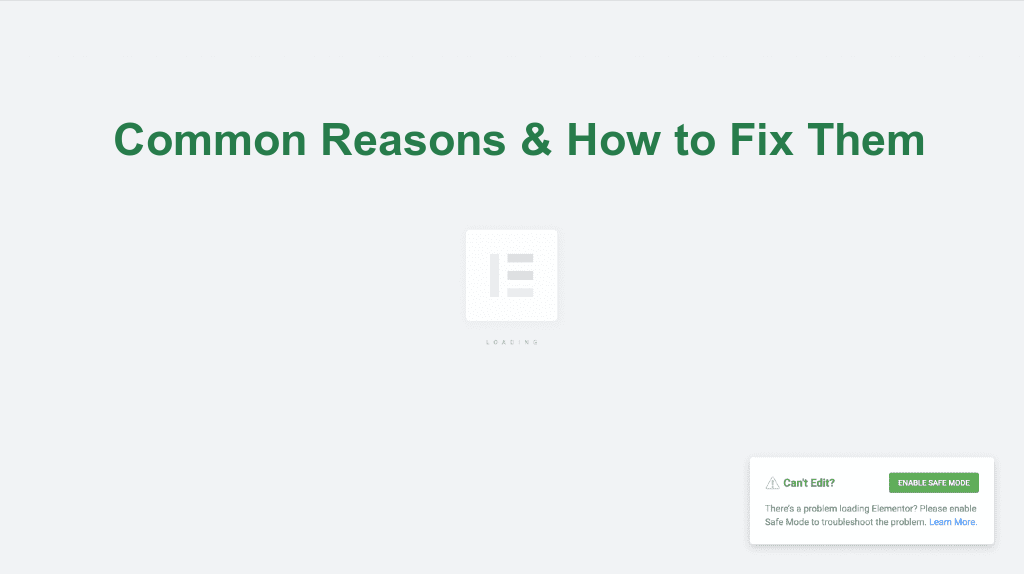Blog
Can’t Edit with Elementor Pro- What Should I Do ? Common Reasons & How to Fix Them
If you’re experiencing issues while trying to edit a page with Elementor—such as the editor not loading, getting stuck, or displaying time-out errors—you’re not alone. These problems are fairly common and can usually be traced back to a few core reasons.
In this blog post, we’ll explore the most common causes of Elementor edit time errors and provide clear solutions to help you get back on track quickly.
🚨 Common Reasons for Elementor Page Edit Time Error
Here are the most frequent culprits behind Elementor editor problems:
1. Hosting Environment Limitations
Poor server performance, low PHP memory, or restricted execution time can cause Elementor to fail during page load. Shared hosting environments especially might not meet Elementor’s recommended requirements.
2. Outdated WordPress Version
Running an older version of WordPress can lead to compatibility issues. Elementor is constantly updated, and using an outdated CMS can break editor functionalities.
3. Conflicts with Caching Plugins
Plugins like LiteSpeed Cache, WP Super Cache, or W3 Total Cache may interfere with how Elementor saves or loads content. Cached JavaScript or CSS files can also break live editing.
4. Old PHP Version
Elementor requires a minimum of PHP 7.4 or higher. If your server is still running PHP 5.x or 7.0, the editor might not function correctly.
5. Plugin Conflicts
Other plugins, especially outdated or poorly coded ones, can conflict with Elementor’s editor. This includes SEO plugins, security tools, or custom widgets.
✅ How to Fix Elementor Edit Time Errors
Let’s go step-by-step to troubleshoot and resolve the issue:
1. Check Your Server Configuration
- Ensure your server meets the Elementor system requirements.
- Recommended settings:
- PHP memory limit: 256M+
- Max execution time: 300
- Max input vars: 3000
- You can usually change these via
.htaccessorphp.ini, or contact your hosting provider for help.
2. Update WordPress & Elementor
- Always keep your WordPress core, Elementor (free or Pro), and all themes/plugins updated.
- This ensures compatibility and reduces bugs.
3. Clear Cache & Disable Caching Plugins Temporarily
- Deactivate LiteSpeed Cache or similar plugins.
- Clear both server and browser cache.
- Try editing the page again.
4. Upgrade PHP Version
- Ask your hosting provider to upgrade your server to PHP 8.0 or higher.
- This often improves Elementor performance significantly.
5. Check for Plugin Conflicts
- Deactivate all plugins except Elementor and Elementor Pro.
- If the issue is resolved, reactivate plugins one by one to identify the culprit.
- Replace or remove the problematic plugin.
💡 Bonus Tip: Use Elementor Pro Without Limitations
Still using the free version of Elementor or facing license issues? You can now get Elementor Pro (Without License Key) with Lifetime Updates at an unbeatable price.
👉 Get It Here – Elementor Pro Without License Key + Lifetime Update
This version includes all pro features and is ideal for developers, designers, and agencies looking to build high-performance websites without recurring fees.
Final Thoughts
Elementor is a powerful page builder, but like any plugin, it depends on a stable and optimized environment to function correctly. By following the solutions above, you can quickly identify the root cause of edit-time errors and enjoy smooth, hassle-free designing.
Still stuck? Leave a comment below or reach out to our support team. We’re here to help!